Finding the PDF of a Specific Article
Sometimes you will discover an interesting article while you're reading another article or book. This section contains tips on how how to locate the PDF of an article by using its citation information.
1. Search in TWUniversal
Sometimes, you may not find the full text of an article in the database where you’re searching. This doesn’t mean the library doesn’t have it. Before trying other options, always try searching for the article in TWUniversal first.
- Go to the library homepage.
- Copy-and-paste or the type the article title into the TWUniversal search bar and search.

- If the library has your article, it will usually appear within the first 7 search results. If you see your article, click "Full text options."

- You should see a list of databases where you can find the full text of the article. If more than one database is listed, you can click on any of them to access the PDF. In this case, there is only one option: SpringerLink Journals Complete. Click the hyperlink for the database.

- Each database is different, but usually you can find a PDF button or link somewhere on the top, left, or right side of the screen. In this case, the "Download PDF" button is on the right side of the screen.

2. Search in Google Scholar
You can sometimes find articles for free online when the library doesn't have it. Google Scholar is one of the best places to look to see if it's free online.
- Go to Google Scholar.
- Copy-and-paste or type the article title into the main search bar and then search.
- You should always find your article in the search results, but it's not always free. What you want to see is some sort of [PDF] or [HTML] link on the right side of the screen. Try clicking that link first, but if it doesn't work, try clicking the article title to see if you get lucky.

Sometimes the PDF will be a pre-print version of the article before it was officially published. But you will still be able to get the general information that’s in the official published version.
3. Search in Regular Google
Sometimes you won’t find a free version of the article through Google Scholar. Oddly enough, about half the time you can’t find it there, you can find it in plain old Google!
- Go to Google.
- Copy-and-paste or type the article title into the search bar. Add quotation marks at the beginning and of the title. Then add the word pdf at the end and outside of the quotation marks. Adding pdf in your search encourages Google to give you results that actually have a PDF!

- In your search results, you’re looking for results that start with [PDF] in brackets. If you see (PDF) in parenthesis, you usually won’t be able to access the PDF.
- This search result will give you a PDF (although it’s not the article we searched for).

- This search result will not give you the PDF.

Sometimes you won’t find your article this way, either. That’s when it’s time to move on to the final option: Interlibrary Loan (ILL).
4. Request article through Interlibrary Loan (ILL)
When you have tried all other options to get the full text article you need, you can request it through Interlibrary Loan (ILL). We will ask other universities if they have the article. One university will agree to send it to us, and then we will send it to you once it’s available.
This service does not cost you anything to use if you’re a current student, faculty, or staff member of TWU. Most of your article requests will be virtually sent to you within 1-2 business days.
There are two ways to make an ILL request:
Through a Database (ILL form is filled out automatically)
- If you discovered the article in a library database, go back to the database where you found it. Search for the article again.
- Find the area of the database where the PDF or full-text link normally is. Click the option that says either “FIND IT @ TWU” or “Find Full Text.”

- The link/button should have sent you back to the TWU Library catalog. Scroll down below the maroon sign-in bar and click the hyperlink called “Click here to submit Interlibrary Loan (ILL) Request.”

- Log in to ILLiad using your usual TWU username and password.

- If you’ve never used ILL before, you will see a form to create your free ILLiad account. Create your account to see the next screen.
- If you’ve used ILL before, or if you created your account, you should now see a pre-filled article request form. All you need to do now is scroll to the bottom of the form to click the “Submit Request” button.

Manually Request through ILLiad
If you don’t remember where you discovered the article, or if you can’t find its record in a database, you can request the article manually.
Tip: If the article has anything to do with the human body, you can probably find its record in the PubMed database to use the automatically filled form.
To manually request an article through ILLiad:
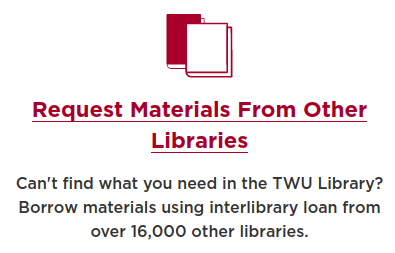
- Log in with your normal TWU username and password.

- If you’ve never used ILL before, you’ll see a form to complete your free account. If you’d used ILL before, move on to the next step.
- On the left side of the screen, under New Request, click "Article."

-
Fill out the request form manually. To ensure we get you the correct article, and to speed up the process of finding it, be sure to include ALL article citation information in the form:
-
Journal title
-
Volume number
-
Issue number
-
Year of publication
-
Inclusive pages (i.e. page range)
-
Article authors
-
Article title
-
Scroll to the bottom of the page and click the “Submit Request” button.
